To schedule a post with or without an expiration date in Beamer, start by creating your post content. On the right-hand side, you'll find the Publication Date and Expiration Date fields.
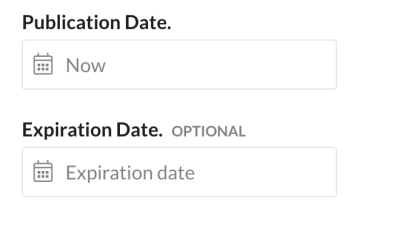
Set your desired publication date and time for when the post should go live, then specify when it should expire. Posts automatically move to the Archive once they expire.
After configuring both dates, click Save and Schedule in the upper-right corner. A confirmation dialog will display your selected dates for review.
Click Accept to finalize the scheduling, and your post will publish and expire automatically according to your specified timeline.
Pro tip
Ensure your time zone settings are correct to avoid scheduling discrepancies, and always preview the post to verify that all elements are aligned before saving.
