How to change the appearance? starter
In your Beamer dashboard go to Settings (settings) and then to Appearance.
There, you’ll see a model of you Beamer widget as it looks at the moment.
You can use the options on the right to personalize different elements of the widget’s design.
Don’t forget to save your changes.
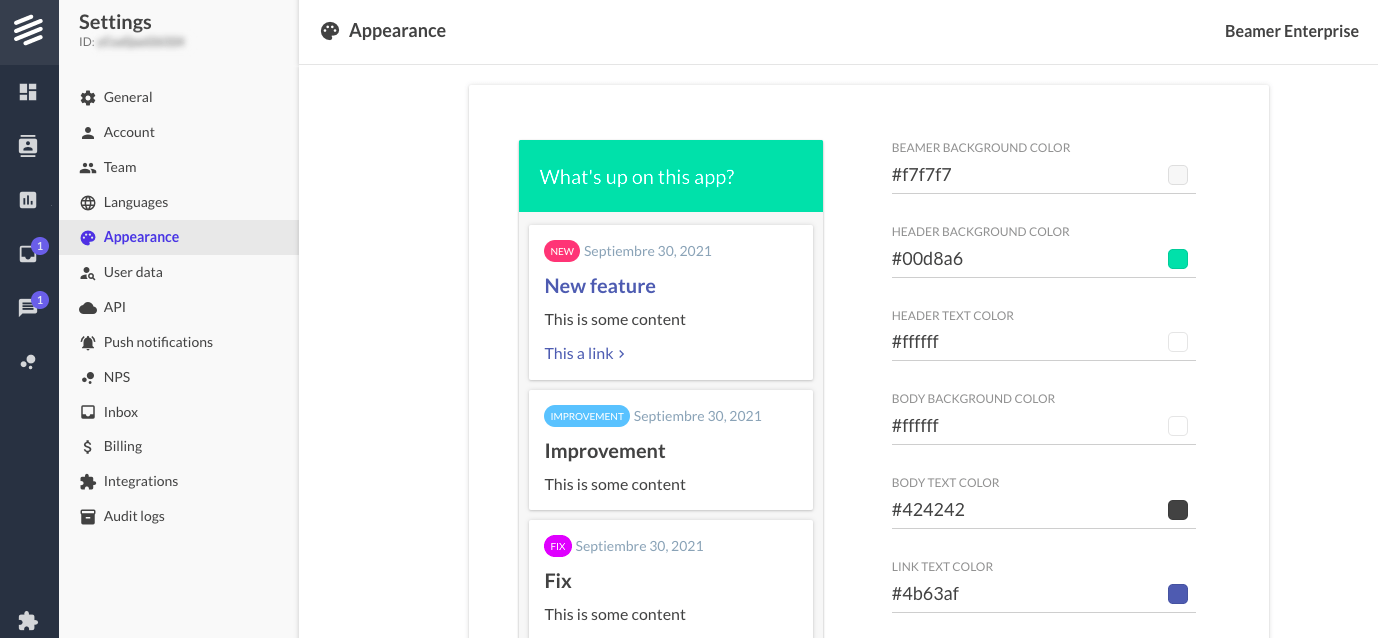
What can you change?
Colors and Sizes.
You can change the color (with a color hex# value) of:
Widget background color.
Header background and text color.
Post body background and text color.
Link color (in text and button mode).
Date color.
Notification and default button color.
Compact header background color.
You can change the size (in pixels) of:
The titles and content text.
Adjust the height of long posts in your standalone page (in pixels).
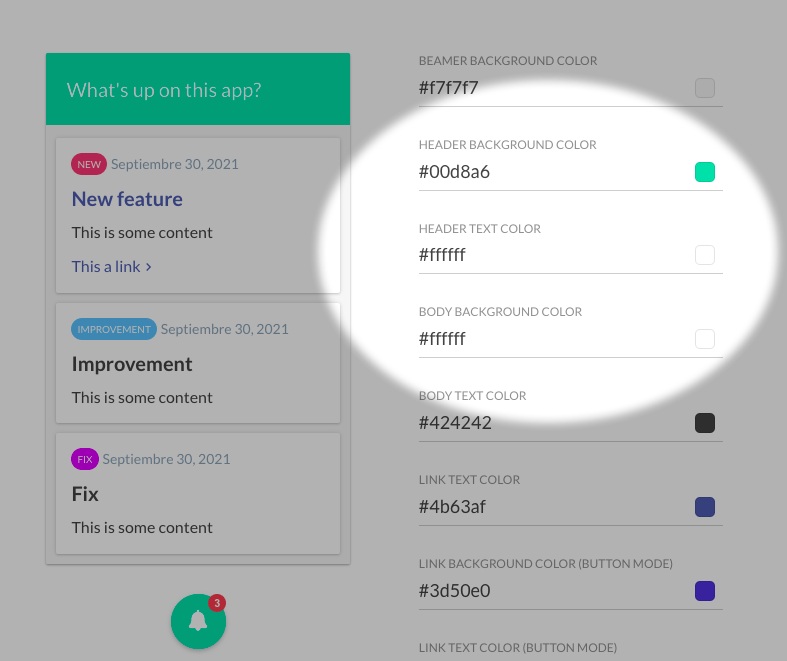
Other options.
You can enable or disable the following options:
Read more button. Show a read more button on long posts (clicking this button will open the standalone view for that post).
Product name in the header. Add your product’s name at the end of your feed’s header. Example: What’s new on Beamer? instead of just What’s new?.
Header gradient. Remove the gradient effect from the background of your feed’s header.
Header search bar. Allow your users to search posts in your feed by keyword and category.
Visible scrollbar. Force the browser’s scrollbar to show in your feed.
Call-to-action. Show your post’s link with a text link o button format.
Post entrance animation. Show posts with an animation when first opening the sidebar.
Back button. When viewing a single post, show button to go back to the main standalone page.
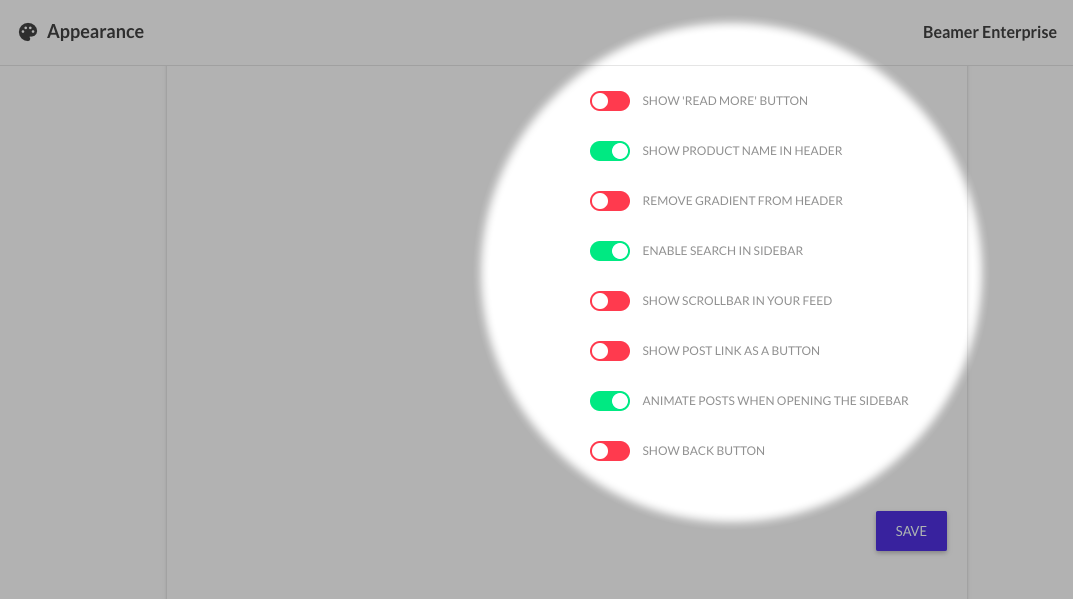
Categories.
Learn how to add categories or create custom categories in this article.
Categories have a default color, and custom categories are given a default color at the moment of creation. You can change the colors of the categories in Settings > Appearance, and then scrolling to the Categories section.
Boosted Announcements.
Boosted announcements (in-app notifications) is a feature available only to Scale accounts, or with a monthly subscription in the Starter and Pro plans. Learn more here.
If you have Boosted Announcements enabled, you can change the top-bar background and text color by going to Settings > Appearance, and then scrolling to the Boosted Announcements section.
How to change the logo and the favicon?
How to change the logo?
In your Beamer dashboard go to Settings (settings) and then to Appearance.
Scroll to the Logo section.
Upload your own logo to display on the top-left corner of your standalone page.
Don’t forget to save your changes.
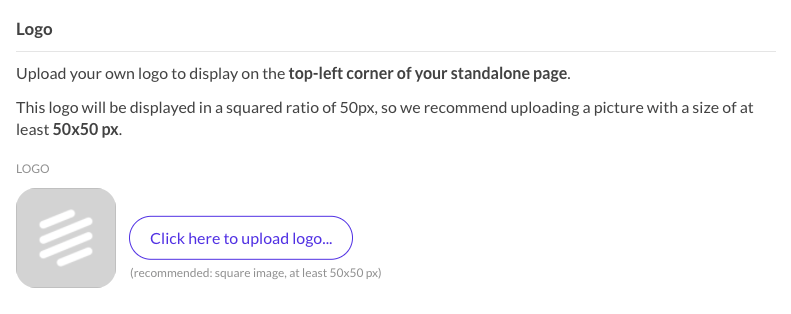
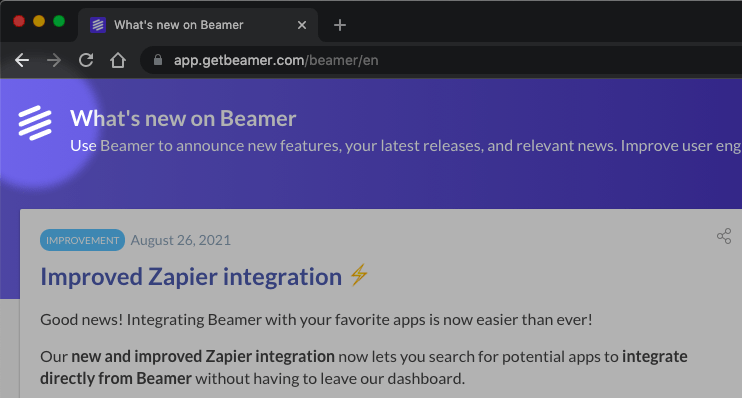
How to add a custom favicon?
1. In your Beamer dashboard go to Settings (settings) and then to Appearance.
2. Scroll to the Favicon section.
3. Upload your own favicon to display in the standalone page.
4. Don’t forget to save your changes.
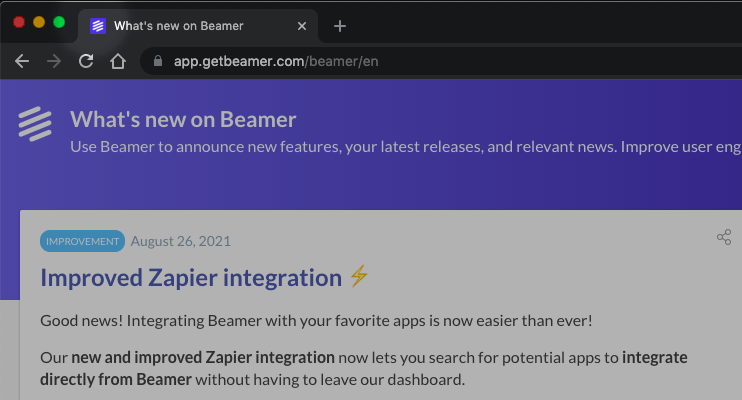
How to remove the Beamer watermark?
Our free plan includes a watermark that reads Powered by Beamer. If you want to remove it, upgrade your plan to any of your paid plans.
Advanced appearance customization. pro and up
You can make even more changes with Custom CSS. That will allow you to add your own personalized CSS code that will customize your widget and standalone appearance in depth. To learn more about how to use Custom CSS, please read this tutorial.
