If you go to your Beamer dashboard and then to NPS > NPS by Email, you can:
Automatically send NPS by email to users who ignored or closed the in-app survey.
Send an email survey to a single user.
Upload a CSV file with user data to send out an email survey campaign for many users simultaneously.
Generate a shareable link for a standalone survey targeted to a specific user.
This article explains how to send and manage NPS email surveys.
How to send NPS survey by email.
The NPS by Email feature allows you to send your NPS surveys via email to one or more users.
How to create NPS email to a single user.
To send an NPS survey to a single user, you should:
In your Beamer account, go NPS > NPS by Email .
There, look for the Send NPS email survey section, write the email address and click on Send Email.
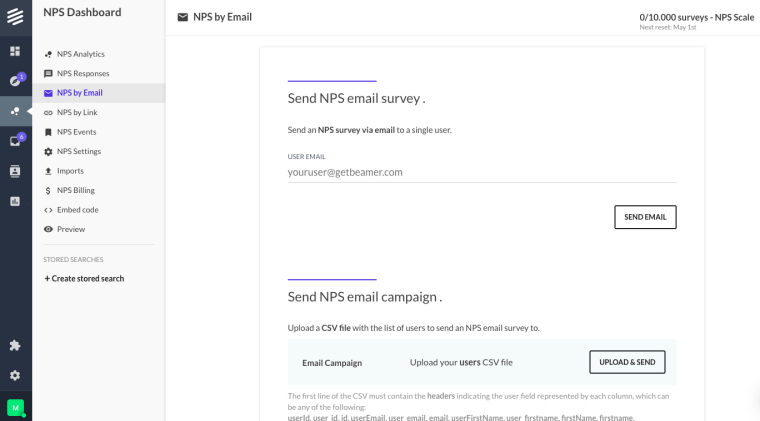
A modal notification will appear confirming that the email was sent successfully.
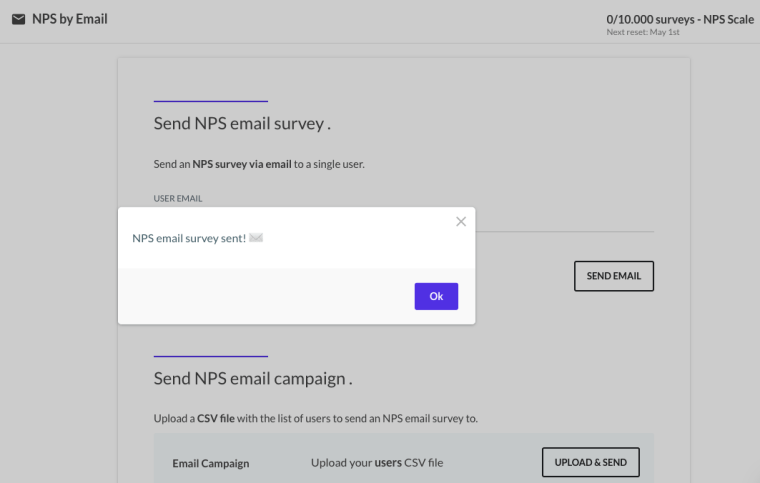
Once you have sent surveys by these methods, you'll see a list called Emails sent, at the end of the NPS by Email page.
How to create NPS email campaigns.
You can send NPS surveys by email to multiple users by following these steps:
In your Beamer account, go NPS > NPS by Email.
At the Send NPS email survey section, write the email address and click on Send NPS email campaign.
Upload a CSV (comma-separated values) file by clicking on Upload & Send.
Once you have sent surveys by these methods, you'll see a list called Emails sent, at the end of the NPS by Email page.
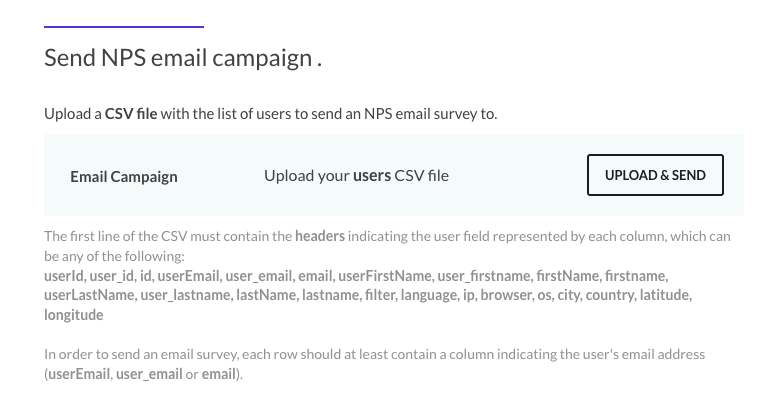
The expected CSV file format is very flexible: You can add any of the columns specified in the description with the user information you have in hand. The only required column is one specifying the users' email (userEmail, user_email or email).The first line of the CSV must contain the headers indicating the user field represented by each column, which can be any of the following:
How to manage automated emails.
You can automate your NPS surveying via email by doing the following
In your Beamer account, either go to NPS > NPS settings, or go to Settings > NPS.
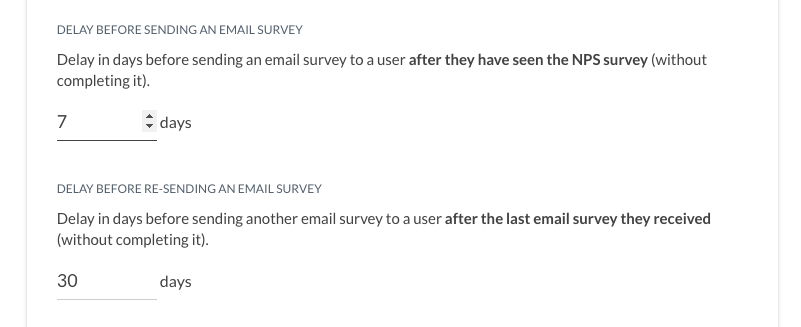
Look for the Delay before sending an email survey option, to set the amount of days before sending an email survey to a user after they have seen the NPS survey (without completing it).
Look for the Delay before re-sending an email survey option is the amount of days before sending another email survey to a user after the last email survey they received (without completing it).
Don't forget to click on Save Settings after making any changes.
How to create NPS shareable links.
The NPS by Links feature allows you to create direct links to your NPS surveys.
Create links for single users.
Single-user links allow you to be used by a unique user, with a unique email address. To create one:
In your Beamer account, go NPS > NPS by Link.
There, look for the Single-user link section, write the email address and click on Generate Link to create and copy the link.
A URL will appear and if you click on it will get copied, ready to share.
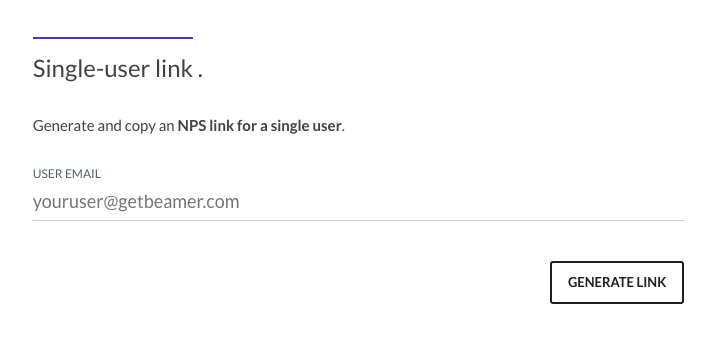
How to create links campaigns.
Link campaigns allow to generate a link that can be accessed by multiple users. To create one:
In your Beamer account, go NPS > NPS by Link.
There, look for the Link campaigns section.
Click on the Create New Link Campaign button, this will create a new link.
You can change the title or alias of your campaign by changing the name input.
You can copy the link by clicking on the link input.
Link campaigns can be temporarily paused (then re-enabled) by clicking on the pause button. This means that the link will no longer work until the campaign is re-enabled by clicking on the play button. You can copy a campaign link by clicking on the copy icon and delete them permanently by clicking on the delete button. Each.Each link is reusable and can be shared with multiple users, optionally adding any or all of the following parameters to identify each distinct responder:
