Although Beamer doesn’t directly support having separate widgets for different products while displaying all updates within a single standalone page. However, you can achieve this with segmentation.
Here’s how:
Set Up Basic Segmentation
Start by creating segment tags for your products when writing posts.
For instance:
Use prodA for Product 1.
Use prodB for Product 2.
Configure Beamer Widget per Product
To filter posts in the widget by product, update your Beamer script:
Note: You can also use `force_filter` if you need to strictly enforce the filter for each widget.
Apply Filter Based on Site Logic
Adjust the filter dynamically depending on the site your users are visiting. Ensure you’re assigning the correct filter (prodA or prodB) based on which product page users are accessing.
Assign filters to Posts
When creating new posts, always assign the relevant segment tag (e.g., prodA for Product 1). This ensures that posts are appropriately categorized and shown in the respective widgets.
Combine Updates on a Common Standalone Page
Now, in order to display all product updates in one single place, configure the standalone page.
Go to Settings > Standalone Settings in your Beamer dashboard.
In the Default Segment Filters for the Standalone Page section, add both prodA and prodB. This ensures updates from all products are shown on the standalone page.
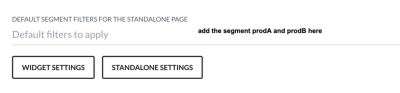
Important: Remember to configure your standalone page by adding all segments in Settings > Standalone Settings > Default Segment Filters. This will aggregate posts from multiple segments (e.g., prodA and prodB) onto a single page.
