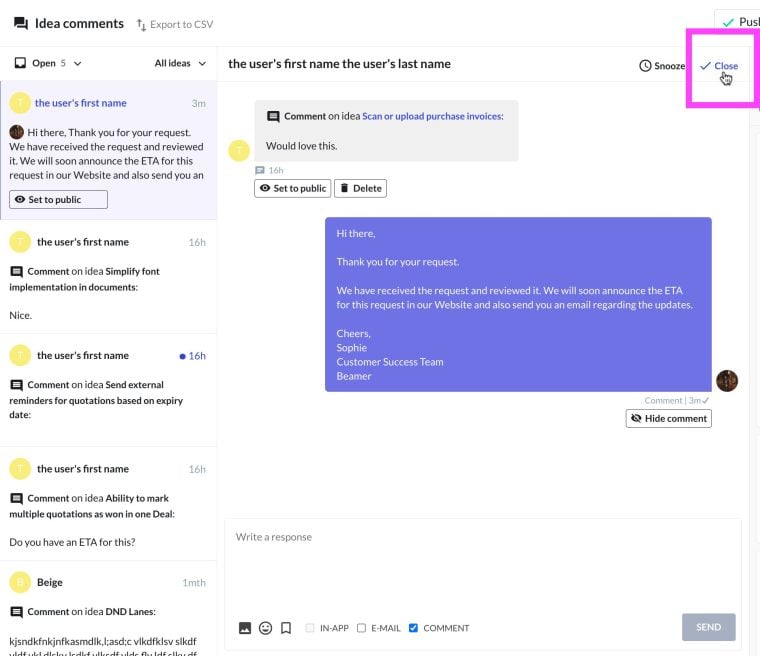An important part about managing feedback is also digging deeper into the Idea to get more insights. You can ask the user more information and the entire conversation will be available for historical context.
Log in to your Beamer account. If you don’t have one, you can sign up for one here.
Go to Beamer Feedback.
Click on the Comments section.
Alternatively, you can access all the Comments from the Inbox on the left panel.
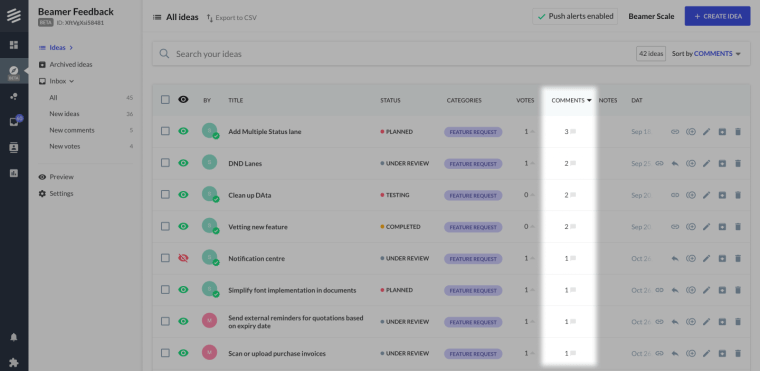
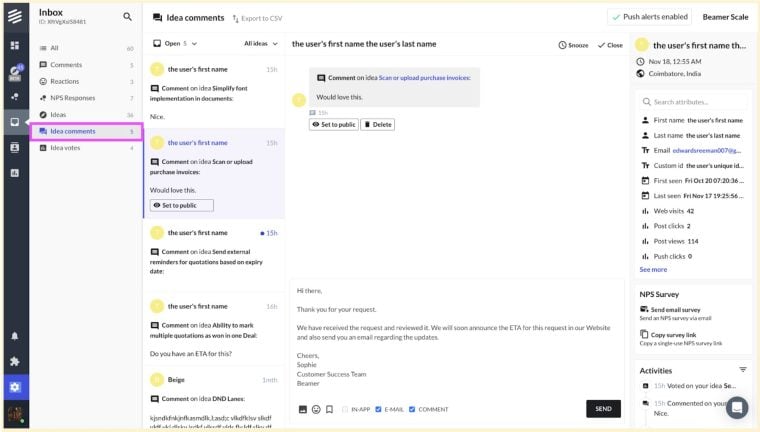
Once you draft a response, you can either send a reply by adding a comment or send a private email.
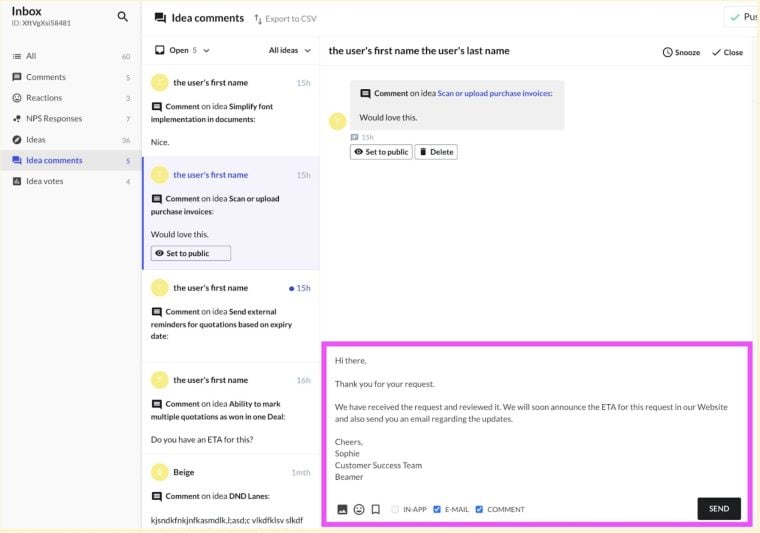
You can also change the visibility of the comment, status or edit your response from here.
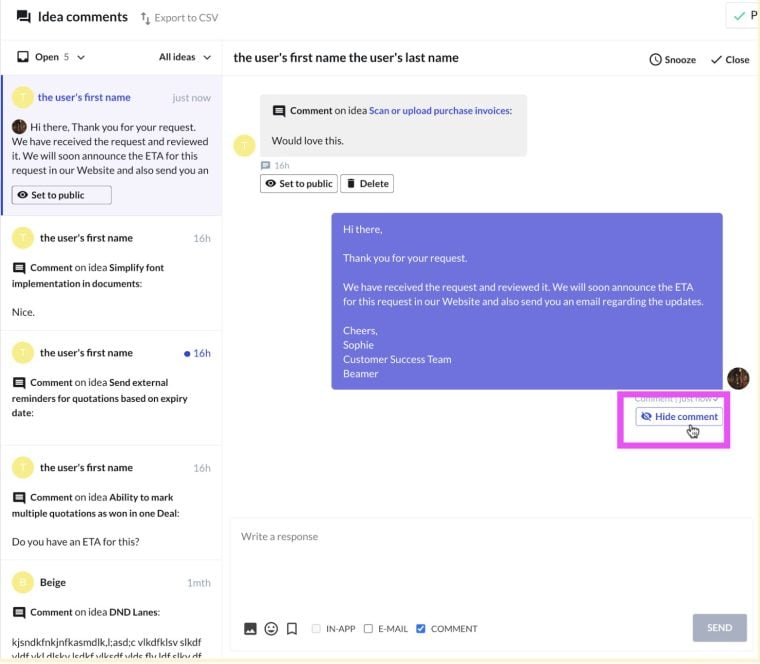
Next, once you are done responding to the comment click on ✔ on the top right corner to close the comment. The notification to respond to this comment will remain until the comment is closed.