The initial timing for displaying the NPS (Net Promoter Score) survey to users can be customized through various settings in your NPS dashboard. Here’s how the timing is calculated and adjusted:
1. Initial Delay:
Setting: NPS Dashboard > NPS Settings > INITIAL DELAY
Description: The “Initial Delay” setting determines how much time must pass after Beamer first detects a user before the NPS survey is shown to them. The default setting is 30 days, but you can adjust this based on your requirements.
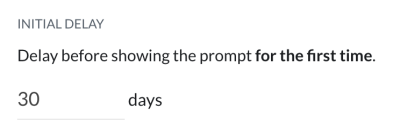
How It Works:
For example, if the initial delay is set to 60 days, users will only be prompted with the NPS survey after 60 days of being detected by Beamer.
If you configure this setting today, Beamer will start counting the delay for new users moving forward. So, users detected today will be eligible for the survey after 60 days.
2. Retry Delay (After Rating):
Setting: Go to NPS Dashboard > NPS Settings > Retry Delay (After Rating).
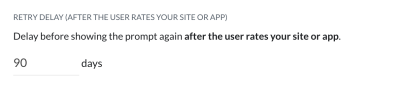
Description: This is the delay before showing the prompt again if the user has already rated your site or app. The default setting is 90 days.
3. Retry Delay (After Closing Prompt):
Setting: Go to NPS Dashboard > NPS Settings > Retry Delay (After User Closes the Prompt).

Description: This is the delay before prompting the user again if they close the NPS prompt without providing a rating. The default setting is 14 days.
4. Delay Before Showing the Prompt:
Setting: Go to NPS Dashboard > NPS Settings >Delay Before Showing the Prompt.
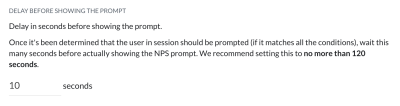
Description: This is the delay in seconds before showing the NPS prompt once it is determined that the user should be prompted (based on the conditions set). It is recommended to set this to no more than 120 seconds.
5. Delay Before Hiding the Prompt:
Setting: Go to NPS Dashboard > NPS Settings > Delay Before Hiding the Prompt).
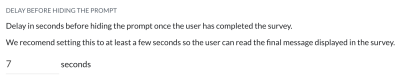
Description: This is the delay in seconds before hiding the NPS prompt after the user has completed the survey. Setting this to at least 7 seconds is recommended to allow users to read the final message.
6. Delay Before Sending an Email Survey:
Setting: Go to NPS Dashboard > NPS Settings > Delay Before Sending an Email Survey.
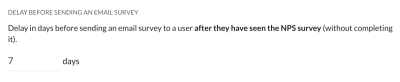
Description: This is the delay in days before sending an email survey to users who have seen the NPS survey but still need to complete it. The default setting is 7 days.
7. Delay Before Re-Sending an Email Survey:
Setting: Go to NPS Dashboard > NPS Settings > Delay Before Re-Sending an Email Survey.
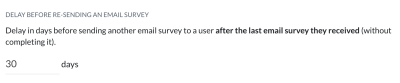
Description: This is the delay in days before sending another email survey to users who still need to complete the previous email survey. The default setting is 30 days.
8. Percentage of Users to Prompt:
Setting: Go to NPS Dashboard > NPS Settings > Percentage of Users to Prompt.
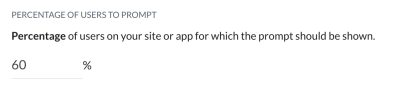
Description: This is the percentage of users on your site or app who will be shown the NPS prompt. The default setting is 60%.
These settings allow you to control the timing and frequency of your NPS survey prompts to optimize user feedback and engagement.
