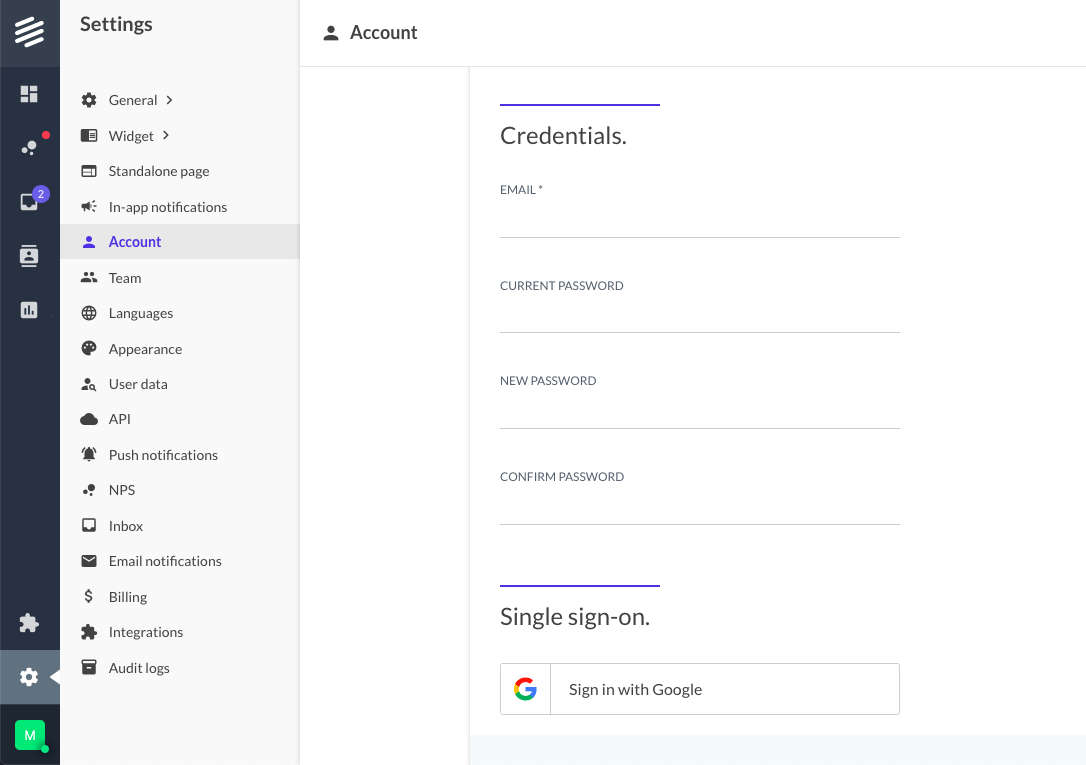Manage your password.
How to reset your password.
Go to Beamer’s login page (Sign out if you’re signed into the application)
At the bottom of the sign-in form, click Forgot your password?
On the next page, enter your email (The one you used to sign up for your account!
Click Reset.
Check your email inbox for a new message from Beamer.
In the password reset email, click on Click here to reset password. Enter your new password, then click Reset.
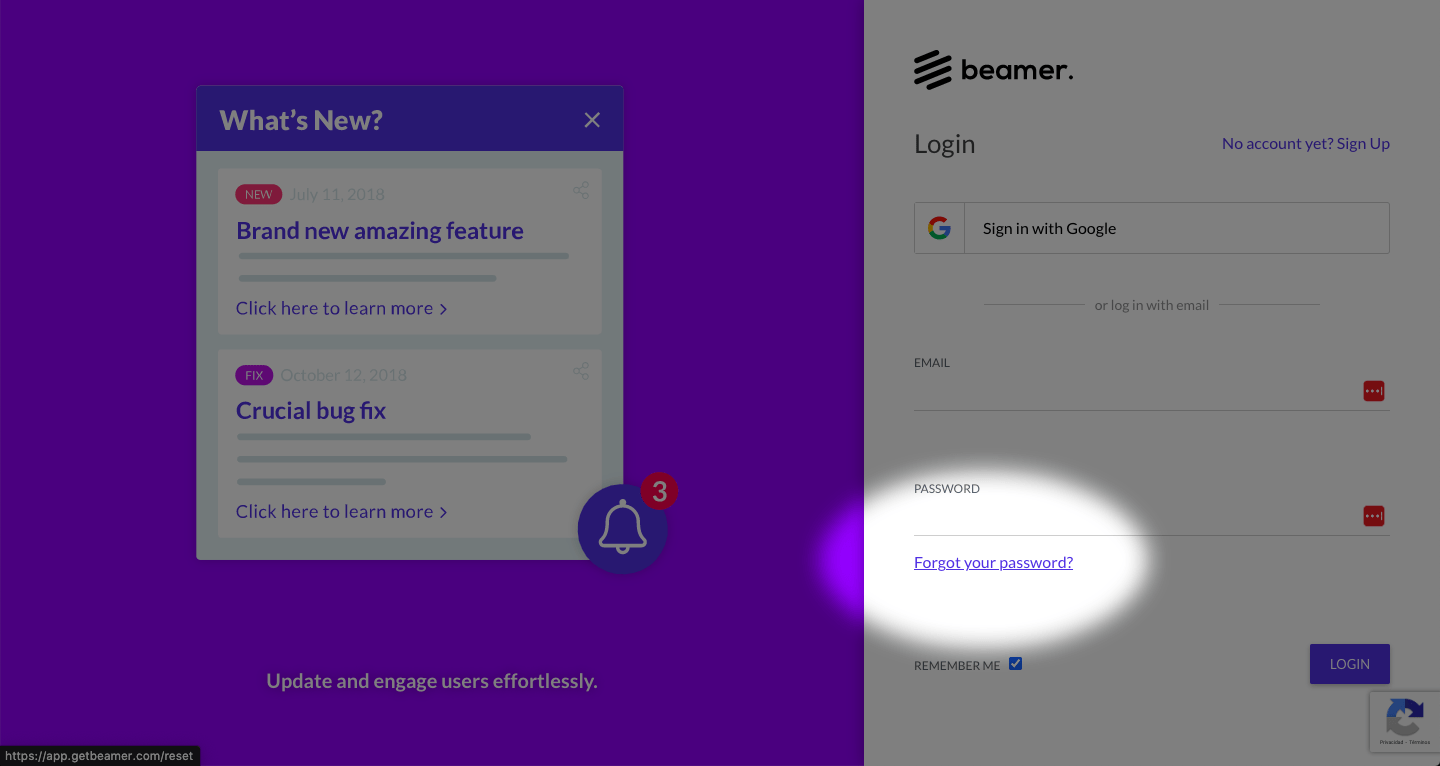
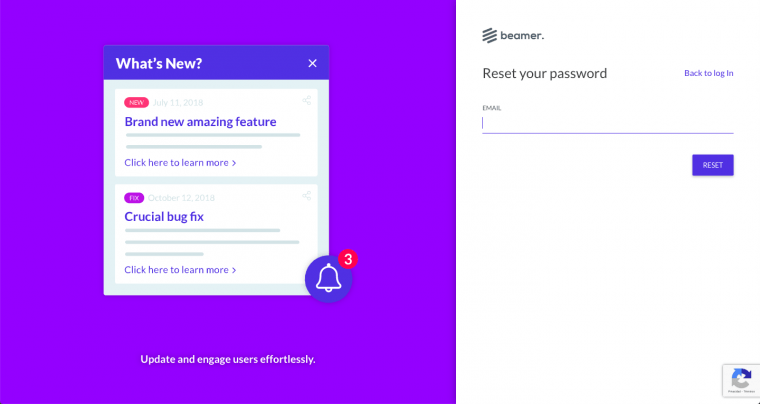
How to change your password?
In your Beamer dashboard, go to Settings > Account on the left hand sidebar of Beamer.
Scroll to the Credentials section.
Enter your current password to validate.
Enter your new password.
Re-enter your new password to make sure the password is correct.
Click Save.