To change the website name that appears in the top bar and sidebar menu, follow these steps:
Select Settings > General > Main Settings from the sidebar.
Edit the Website Name.
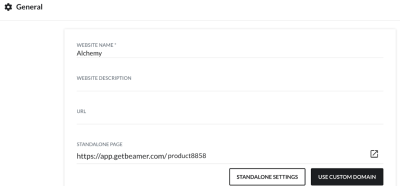
(Optional) To edit the subtitle, enter a Website Description underneath Website Name.
The updated website name will be reflected in the top bar and sidebar menu, such as in the text “What’s New on {website name}”.
Note
Once the website name is changed it will display on Ideas as {Website Name} Ideas and the Roadmap tab will display as {Website Name} roadmap.
Ideas:

Roadmap:

