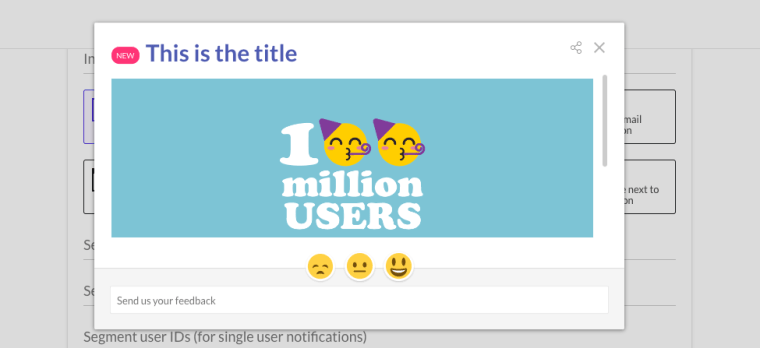Beamer offers a great amount of customization options, including an easy-to-use Appearance settings page and Custom CSS insertion (from the Pro plan and up). These personalization features include the in-app notifications like snippets, topbars, tooltips and popups. In this article we'll teach you how to customize those notifications.Be aware: These personalization may require a basic knowledge of CSS coding. If you don't know how to do it, please consult with your company developers.
In-app notifications: Floating notifications.
Snippets, topbars and tooltips are generated directly in the DOM so you can personalize them by directly adding CSS code to your page or app styles. Write your personalized CSS code but don't add it through the Custom CSS feature, instead just include them in your style css sheet or with a <style> tag in the DOM.
Snippets.
Snippets are contained in an element with the .beamerAnnouncementSnippet class and have two main parts: a thumbnail and a content block. Here's a list the CSS classes included in a snippet, you can change their properties however you'd like. Try always to use !important to make sure your styles overwrite the default styles..
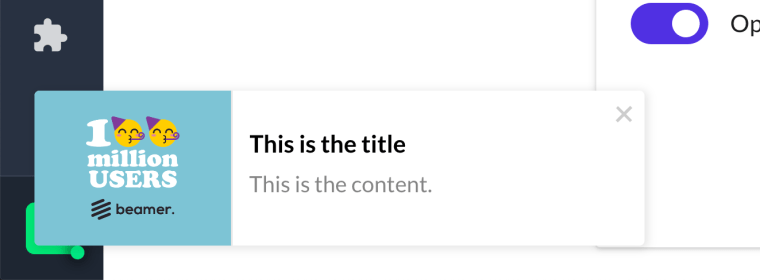
In-app notifications: Topbar.
Topbar in-app notifications are contained in an element with the .beamerAnnouncementBar class and have two main parts: a category and a content block. Here are the CSS classes included in a topbar. Remember to use !important to make sure your styles overwrite the defaults..
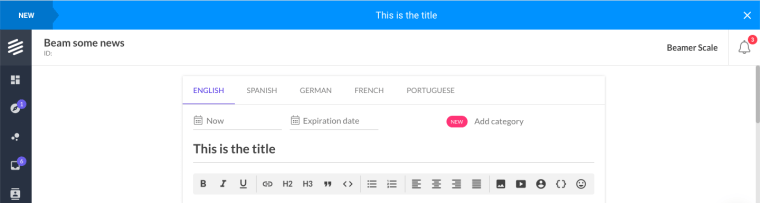
In-app notifications: Tooltips.
Tooltips are compact floating notifications contained in an element with the #beamerLastPostTitle. These are the CSS classes included in a tooltip. Don't forget to use !important to make sure your styles overwrite the defaults.
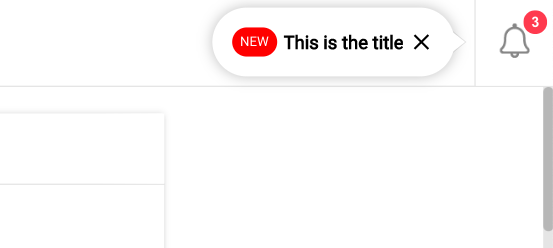
How to customize popups?
Popups unlike the other in-app notifications are inserted as iframes into the DOM. That means that you can't target them with CSS inserted directly in your style sheet or via <styles>. But you can personalize them with Custom CSS. To customize your popup notifications:
In your Beamer dashboard go to Settings and then Appearance.
Scroll down to the Custom CSS section.
Write your CSS code in the text area or paste your personalized code there.
Click on Save Settings to keep your changes.
To target the popups use the following classes in your CSS code:.popup .feature