Multiple sites / Multiple accounts.
There's a difference between embed the same changelog in multiple sites, and managing multiple changelogs with the same user. You can learn about both options in this tutorial:
A. Using a single account in multiple sites.
You can add you Beamer embed code on as many sites as you want and all of them will display your changelog but the exact same one. That means that each embeded changelog will have the same content, the same design and customization. If you're looking to have a unique changelog for each site but you don't want to sign up with a bunch of different emails, keep reading.
Manage multiple accounts.
Managing multiple accounts with a single user it's really easy.
Go to your Beamer dashboard.
Open the user menu by hovering over the icon at the bottom left corner of the screen.
Hover over the name of your current account to open the sub-menu. If you already have multiple accounts, all of them will be in that list.
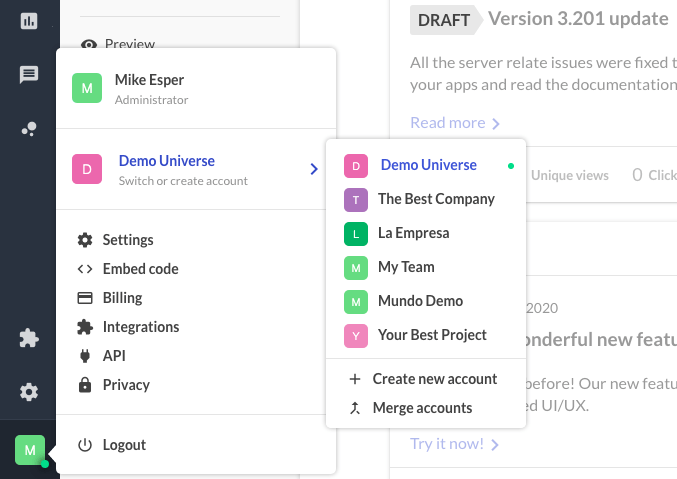
In the submenu click on Create new account.
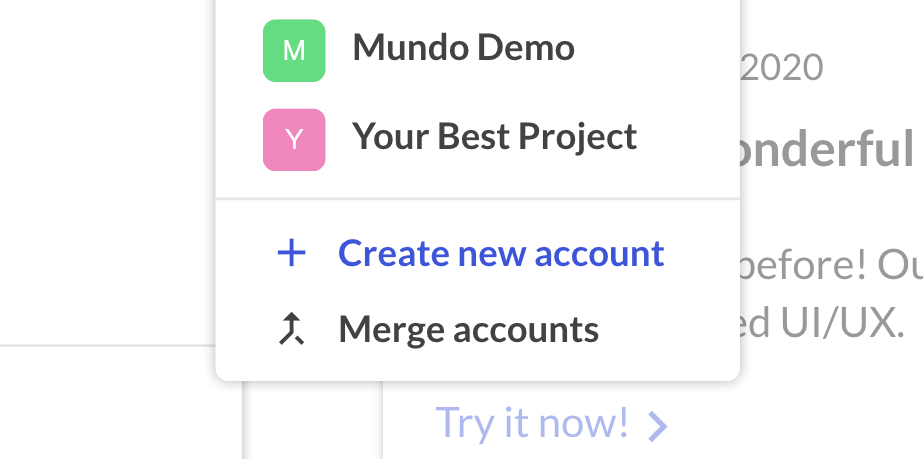
Set up your new account. You'll be able to access all your accounts from that same menu using the same email and user.
