What is Domain Whitelist?
Domain whitelist allows you to restrict which URL's your Beamer sidebar can be displayed on. This helps you maintain ultimate control over your Beamer announcements and make sure they are showing up only on the sites you want them to appear. For more info on how this works check out this detailed article in our Help Center.
How to use Domain Whitelist?
Go to Settings and then to General.
In the Domain Restriction field, enter the URLs of the websites that you want to enable to show your Beamer widget. When inserting a domain like example.com, Beamer will allow traffic from example.com and any of its subdomains. For example: subdomain.example.com
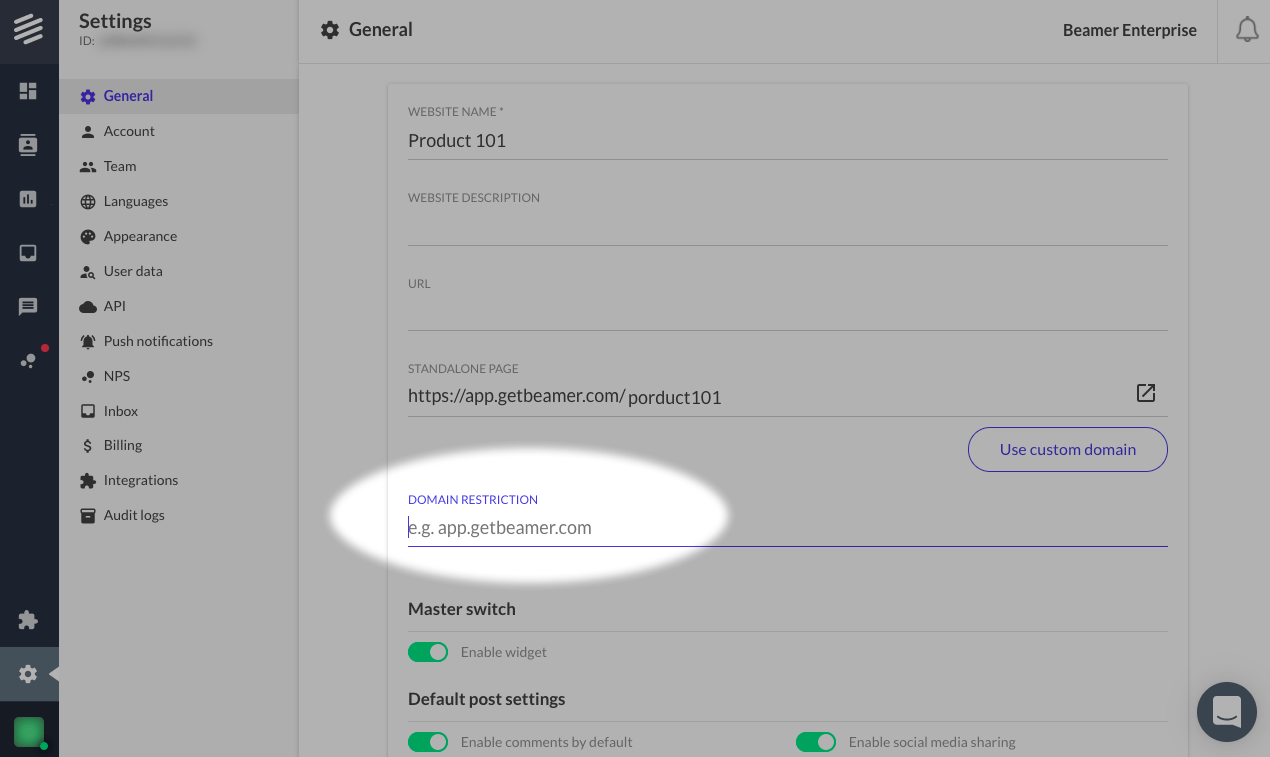
You can include multiple domains separated by semicolons (;). For example: example1.com;example2.com;example3.com
Don't forget to save your changes.
For more information about Domain Whitelist, visit our Documentation.
