If you want to know more about how to manage your team members, you can learn about how to invite team members here, and how to delete a team member here.
What are roles and permissions?
In Beamer you can collaborate as a team with multiple users in a single account. Each team member has a role, and each role has multiple permissions.
Roles. Roles are profiles that include a series of permissions. All users have an assigned role.
Permissions. Permissions are the ability to perform certain actions or use specific features. You can enable or disable permissions for each role.
To manage your team go to Settings and then to Team. Manage your team now!
How to manage and assign roles?
When inviting a team member.
While inviting a team member in Settings > Team, select a role for that user in the dropdown at the right.
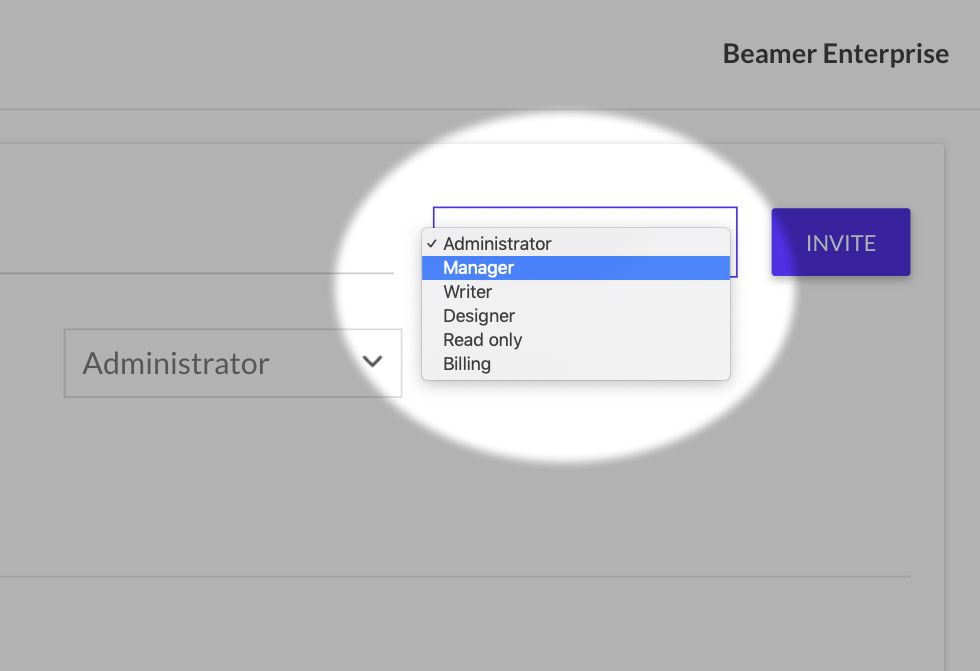
Click in Invite. An email with an invite link will be sent to that address.
The invited user will join the team with the assigned role.
Don't forget to save your changes.
For current team members.
Go to Settings > Team and look in the user list for the team member whose role you want to change.
Change the current role by selecting a new one in the dropdown at the right.
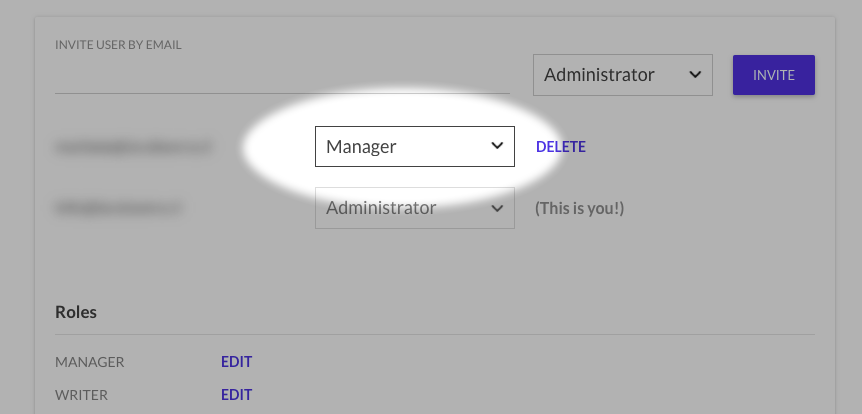
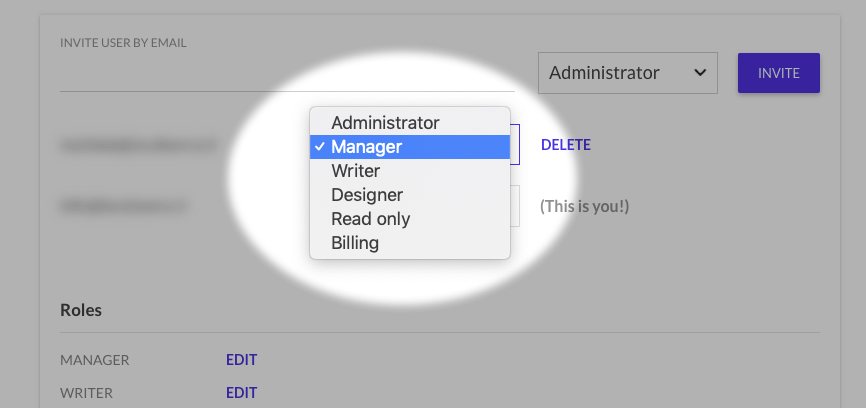
Don't forget to save your changes.
Congratulations! The selected user will have a new role.
How to manage permissions?
Go to Settings > Team and scroll to the Roles section.
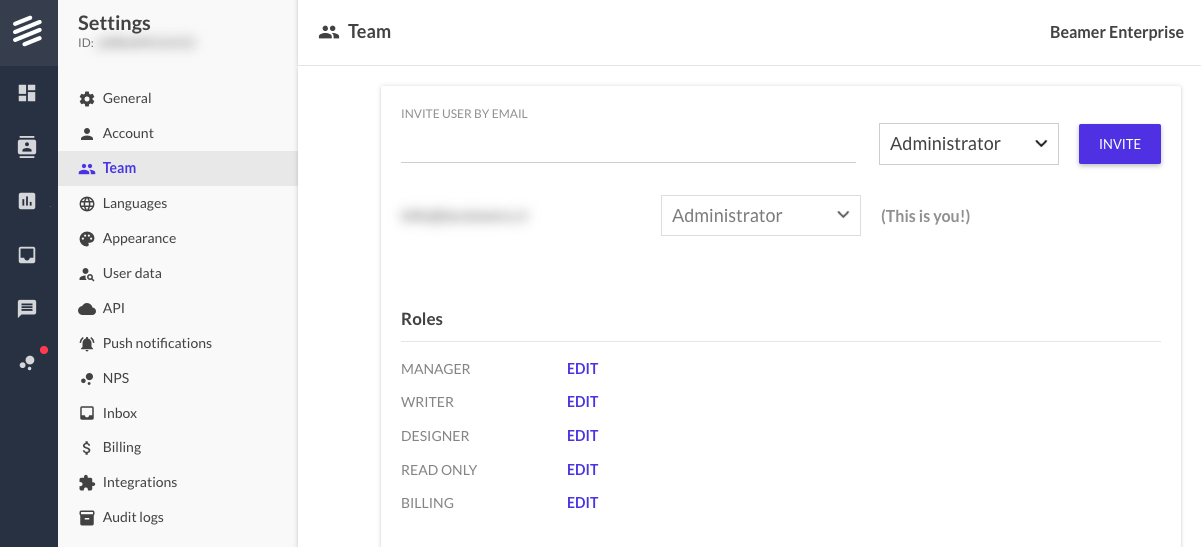
Select the role you want to manage and click on the Edit button.
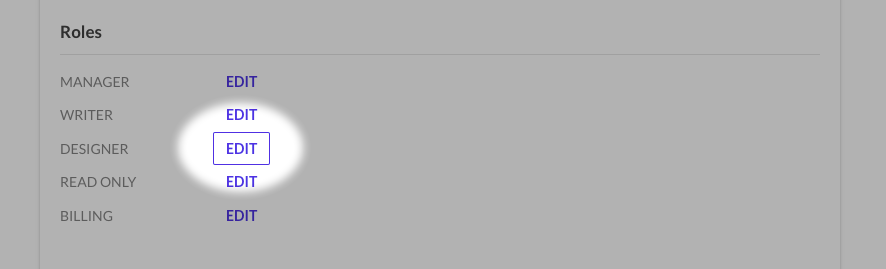
Enable or disable the permissions you want that role to have or not have. If the switch is green and in the right position ([icon id="toggle_on"]), that means the permission is enabled for that role.
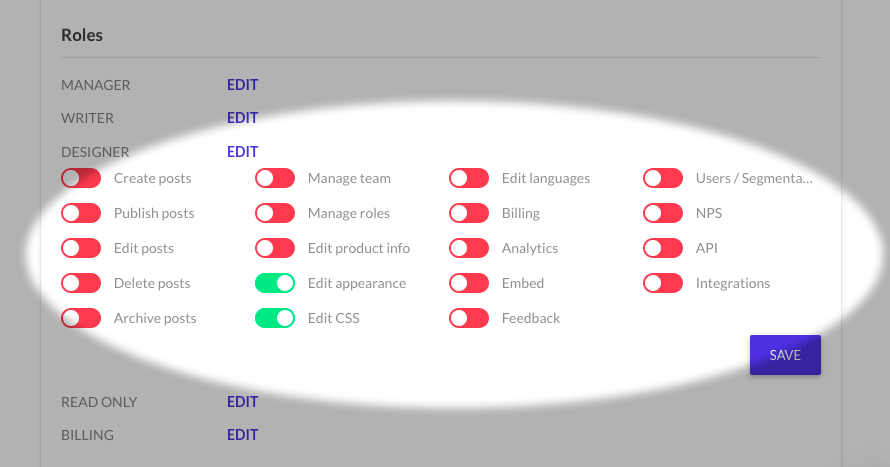
Don't forget to save your changes.
You can enable/disable the following permissions:
Create posts; Publish posts; Edit posts; Delete posts; Archive posts
Manage team; Manage roles
Edit product info
Edit appearance; Edit CSS
Edit languages
Manage billing
Analytics; Embed; Feedback
Users / Segmentation
NPS (if enabled)
API
Integrations.
