What are push notifications?
Push notifications allows you to send updates to users that are not currently on your website or app. Users will be shown a customizable opt in prompt and will be able to suscribe to your updates. You can enable push notifications on a post by post basis – ie. you can choose which posts to send push notifications for.
How to get push notifications?
Dialog mode
If you enabled push notifications in the dialog mode, when users visit your app or site (as long as you have Beamer installed there), they will get a dialog prompt similar to this one:
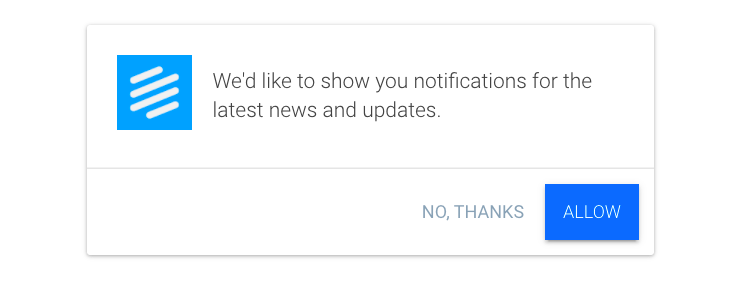
You can configure and customize your prompt easily, to show your own branding or to personalize its behavior (delay time, destination URL, etc.)
Sidebar mode
If you have push notifications enabled in the sidebar mode, when users open your Beamer widget, they will see a subscription button at the top of the feed. To subscribe they need to:
Click on the subscription button at the top of the feed.
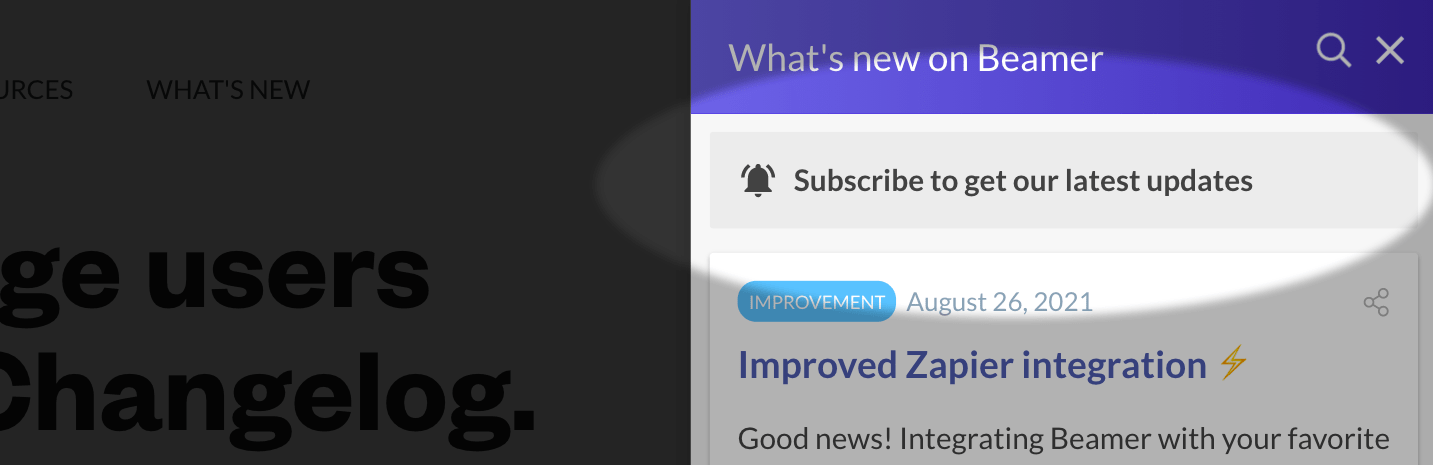
Select one of the two subscription options: email or push notifications
A new window will open with the subscription prompt will appear.
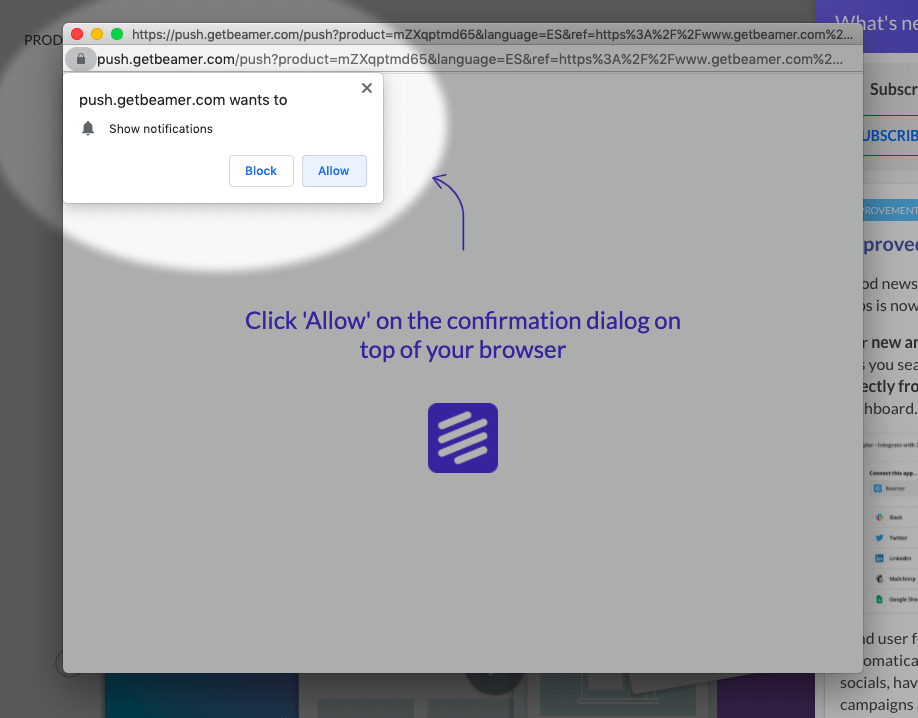
Click Allow to accept.
That's all!
In some browsers (like Google Chrome) if the user has usually disregarded notification prompts or has blocked those prompts by default, the prompt will not appear in the new window as it's described in step 3. If that's the case, they can still subscribe by clicking on the bell icon at the top right of the new window's address bar.
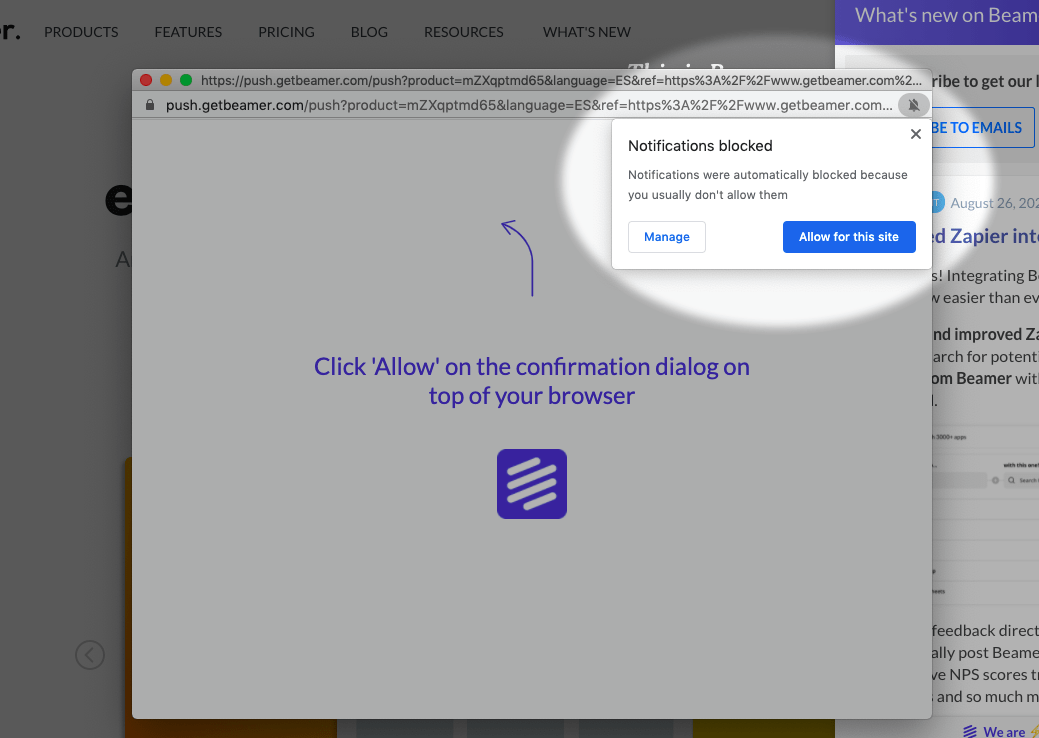
Standalone
If you have enabled the Permission Prompt (Standalone) option, your users will also be able to subscribe from your standalone page, either with a dialog mode prompt, or with a subscription button similar to the one of the sidebar mode.
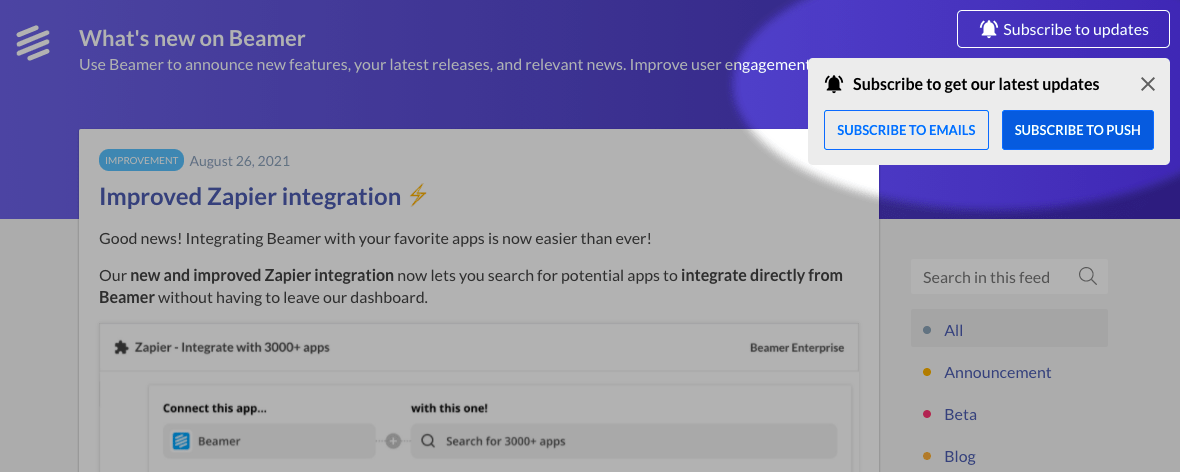
Why I'm not getting a notification subscription prompt?
If you have enabled push notifications for your users but they can't see your subscription prompt, they have either blocked the prompt in the past or have a default browsing setting blocking all prompts. If you have blocked the prompt and don't know how to unblock it to subscribe to push notifications you can learn how to unblock notifications permissions on any browser here.
